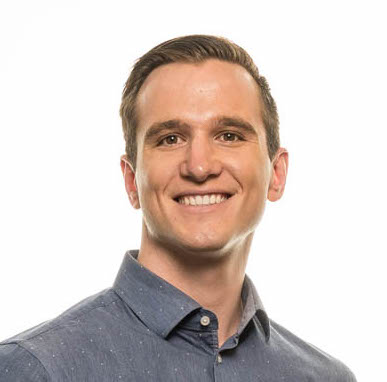Working with react-map-gl
As many of my friends and colleagues know, I really really enjoy working with Mapbox. There are a number of reasons why, but namely the API is very intuitive and well documented. In my humble opinion they are the best web mapping platform out there. Ability to handle large datasets and data-driven styling are a couple of the reasons why I think this.
When my recent project required some geospatial data visualizations, it was an easy decision to go with Mapbox. Like many new apps on the web these days the front ui was built with React and Redux. To optimize for delivery I made the decision to work with a react Mapbox component library. There are a few out there, but I landed on react-map-gl, an open source library developed by Uber.
“react-map-gl makes using Mapbox GL JS in React applications easy…react-map-gl is a suite of React components for Mapbox GL JS, a WebGL-powered vector and raster tile mapping library. In addition to exposing MapboxGL functionality to React apps, react-map-gl also integrates seamlessly with deck.gl.”
Here I want to share my experience with working with react-map-gl, some code to help you get started and some high level thoughts about the library.
react-map-gl
react-map-gl makes its pretty simple to create a web map.
import ReactMapGL from 'react-map-gl';
<ReactMapGL
width={400}
height={400}
latitude={37.7577}
longitude={-122.4376}
mapStyle={MAP_STYLE}
mapboxApiAccessToken={MAPBOX_TOKEN}
zoom={8}
onViewportChange={(viewport) => {
const {width, height, latitude, longitude, zoom} = viewport;
// Optionally call `setState` and use the state to update the map.
}}
/>
It also includes components that you might expect, like navigation, markers, popups, etc.
For the purposes of this article, I won’t bore you with examples that you can see here. I will, however, dig into some more nuanced examples that I was able to work through over the past few months.
How do you display a geojson feature in react-map-gl?
Displaying a geojson feature is not entirely straight forward. It is not as simple as using the addLayer function. Developers have to download a style from Mapbox Studio and from there add and style geojson.
Cool so how do i?
I would recommend creating a map directory that contains your styles and a function library that enables you to work with the map style easier.
-
Save your style into the dir
app/map/myStyle.json -
Create a function library that will enable you to work with the map easier.
app/map/map.jsHere is what mine looks like:
import { fromJS } from 'immutable';
import MAP_STYLE from './myStyle.json';
export const defaultMapStyle = fromJS(MAP_STYLE);
// For more information on data-driven styles, see https://www.mapbox.com/help/gl-dds-ref/
export const fillLayer = (source, interactive) => fromJS({
id: source,
source,
type: 'fill',
interactive
});
export const circleLayer = (source, interactive) => fromJS({
id: source,
source,
type: 'circle',
interactive
});
export const lineLayer = (source, interactive) => fromJS({
id: source,
source,
type: 'line',
interactive
});
export const setLayerStyle = (layer, properties) => layer.set('paint', fromJS(properties));
export const generateMapStyle = (style, id, data, layer) => style
.setIn(['sources', id], fromJS({
type: 'geojson',
data
}))
.set('layers', style.get('layers').push(layer));
Lets unpack this a little - We import our mapstyle, and create an immutable map.
We also create functions that help us create our favorite geo layers - points, lines and polygons. These functions take two arguements, the name of the layer (string) source and if the layer is interactive or not (boolean) interactive. This essentially creates a layer object that can be added to myStyle and ultimately the map.
-
The next function
setLayerStyle, does exactly that, adds style properties to a layer. The function takes two arguements, alayer( returned object created from one of the functions above) and apropertiesobject. The properties must follow the mapbox style specification. You can also leverage data-driven styling and expressions here. This is some pretty powerful stuff! - Next function in the library is generateMapStyle. Its kind of a doozy but it does a lot. Its what combines or style, data and layer and adds it to the map. Heres an example of how it all comes together.
const myLayer = setLayerStyle(circleLayer('myLayer', true), this.getPaintProperties()); const mapData = <GEOJSON DATA> const mapStyle = generateMapStyle(DefaultMapStyle, 'myLayer', mapData, myLayer); this.setState({mapStyle, mapData}); - Use the map’s onLoad function to create the new mapStyle, and manage this through react state. Heres the example end-to-end.
import MapGL from 'react-map-gl';
import { DefaultMapStyle, setLayerStyle, circleLayer, generateMapStyle } from 'app/map';
export class MyMap extends React.Component {
constructor(props) {
super(props);
this.state = {
mapData: null,
mapStyle: myStyle,
viewport: {
width: 600,
height: 600,
latitude: -96,
longitude: 37.8,
zoom: 8,
}
};
}
setMapStyle() {
const myLayer = setLayerStyle(circleLayer('myLayer', true), this.getPaintProperties());
const mapData = <GEOJSON DATA>
const mapStyle = generateMapStyle(DefaultMapStyle, 'myLayer', mapData, myLayer);
this.setState({mapStyle, mapData});
}
getpaintProperties = () => ({
circleColor: "ff0000",
circleRadius: 2,
})
render() {
const { mapStyle} = this.state;
return (
<MapGL
mapStyle={mapStyle}
mapboxApiAccessToken=<MAPBOX_TOKEN>
{...this.state.viewport}
onLoad={() => this.getMapLayers()}
onViewportChange={this.updateViewport}
>
)
}
}
A couple of things to note here, is the onLoad function. When the map loads for the first time, it will kick off the getMapLayers function, generate the new style and on the next render it the map will consume the new mapStyle with you custom geoJson. Sweet!
Final Thoughts
Working with react-map-gl was enjoyable. It did a lot out of the box, and I was able to create some compelling geospatial visualizations with data-driven styling. Development and testing the application with Enzyme + Jest was also straight forward. One limitation however was the ablility to easily dynamically add/remove and toggle on and off layers required by many other web mapping applications. It is doable looking at this example but it is not trivial.
If an application required some geospatial capabilities, and visualizations I would use react-map-gl again.
If the functional requirements extend beyond visualization into a lot of interactivity including custom layers I would look to use another library - react-mapbox-gl.